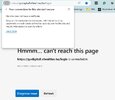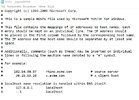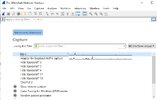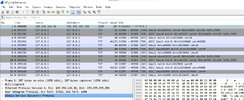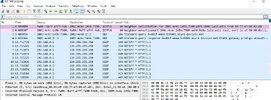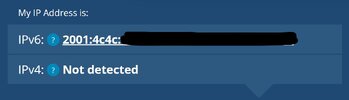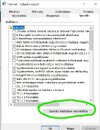Windows version related : Windows 10 Home, Version 22H2 - build nr: 19045.4291
Hardware: Dell Latitude E6540 laptop
Please help me find out how to rectify the faulty operation as desbribed below :
Problem statement:
Certain websites won't load in any browser ( Chrome, Ms Edge, Opera , .... ) These sites, however,
- could be opened seamlessly in the past on the laptop in subject;
- can now be opened properly on all other computers, smart phones using the same local network ( same router )
Examples: The following sites are blocked consequently :
- Expert Microsoft Help, with all of the Microsoft Applications from Excel programming, Access training to our free Microsoft VBA Forums ,
- REINER SCT - en - Chipkartenleser für sicheres Onlinebanking, Zeiterfassung, Zutrittskontrolle und Personalverwaltung,
- Kártyaolvasó - e-személyi olvasó, RFID chipkártyaolvasó, webshop, vásárlás hivatalos magyarországi forgalmazótól ,
- #1 Password Manager & Vault App with Single-Sign On & MFA Solutions - LastPass,
- Medtronic
(Note: for some reason this field here shows site description rather than the URL I entered )
Those URLs fail to show content in a consequent manner: the ones that get blocked once, will get blocked all the time, whereas all other websites that once open properly , will get loaded any other time.
The websites that won't load demonstrate a circled "i" symbol at the address bar, pls see attachment for illustration
It is irrelevant from this aspect whether the websites use HTTP:// or HTTPS:// protocol, the faulty or proper behaviour is independent from that protocol.
In addition:
- installed applications like Spotify do not get connected to the server, the app's user interface remains idle.
- Ms Outlook mail client fails to send messages, they get stuck in.
What I tried so far to avert it:
Windows device manager : Network adapter drivers checked for updates: all are up-to-date
Switched the router off and back on. ( 200 Mbit/s broadband connection confirmed )
made a hard reset of the modem/router
disabled, then enabled network adapter drivers ( see attachment)
cmd --> ipconfig /flushdns , ipconfig /renew , .......
cleared the cache of the browsers
checked router configuration: OK
checked if any url is set to be blocked: none
Checked MS Defender firewall: no blocking set ( currently no other firewall is installed )
disabled browser extensions
It is highly possible, that the root cause is to be found somewhere around certificate management,
Thank you for your time and efforts.
Hardware: Dell Latitude E6540 laptop
Please help me find out how to rectify the faulty operation as desbribed below :
Problem statement:
Certain websites won't load in any browser ( Chrome, Ms Edge, Opera , .... ) These sites, however,
- could be opened seamlessly in the past on the laptop in subject;
- can now be opened properly on all other computers, smart phones using the same local network ( same router )
Examples: The following sites are blocked consequently :
- Expert Microsoft Help, with all of the Microsoft Applications from Excel programming, Access training to our free Microsoft VBA Forums ,
- REINER SCT - en - Chipkartenleser für sicheres Onlinebanking, Zeiterfassung, Zutrittskontrolle und Personalverwaltung,
- Kártyaolvasó - e-személyi olvasó, RFID chipkártyaolvasó, webshop, vásárlás hivatalos magyarországi forgalmazótól ,
- #1 Password Manager & Vault App with Single-Sign On & MFA Solutions - LastPass,
- Medtronic
(Note: for some reason this field here shows site description rather than the URL I entered )
Those URLs fail to show content in a consequent manner: the ones that get blocked once, will get blocked all the time, whereas all other websites that once open properly , will get loaded any other time.
The websites that won't load demonstrate a circled "i" symbol at the address bar, pls see attachment for illustration
It is irrelevant from this aspect whether the websites use HTTP:// or HTTPS:// protocol, the faulty or proper behaviour is independent from that protocol.
In addition:
- installed applications like Spotify do not get connected to the server, the app's user interface remains idle.
- Ms Outlook mail client fails to send messages, they get stuck in.
What I tried so far to avert it:
Windows device manager : Network adapter drivers checked for updates: all are up-to-date
Switched the router off and back on. ( 200 Mbit/s broadband connection confirmed )
made a hard reset of the modem/router
disabled, then enabled network adapter drivers ( see attachment)
cmd --> ipconfig /flushdns , ipconfig /renew , .......
cleared the cache of the browsers
checked router configuration: OK
checked if any url is set to be blocked: none
Checked MS Defender firewall: no blocking set ( currently no other firewall is installed )
disabled browser extensions
It is highly possible, that the root cause is to be found somewhere around certificate management,
Thank you for your time and efforts.