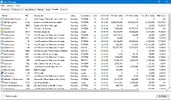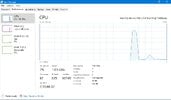Good evening...
I have recently upgraded my Asus netbook from W7 to W10.
This has been quite a mission, but happy to report that the machine and OS are now stable.
I just have one significant issue. The Desktop Window Manager executable (dwm.exe) is seriously
stressing the CPU.
I have followed some mainstream advice on ways to reduce this load but to very little avail.
Any additional tips &/or suggestions very welcome.
The system has been upgraded to 2GB RAM and an SSD. I
Many thanks in advance.
Best Wishes
slls
I have recently upgraded my Asus netbook from W7 to W10.
This has been quite a mission, but happy to report that the machine and OS are now stable.
I just have one significant issue. The Desktop Window Manager executable (dwm.exe) is seriously
stressing the CPU.
I have followed some mainstream advice on ways to reduce this load but to very little avail.
Any additional tips &/or suggestions very welcome.
The system has been upgraded to 2GB RAM and an SSD. I
Many thanks in advance.
Best Wishes
slls